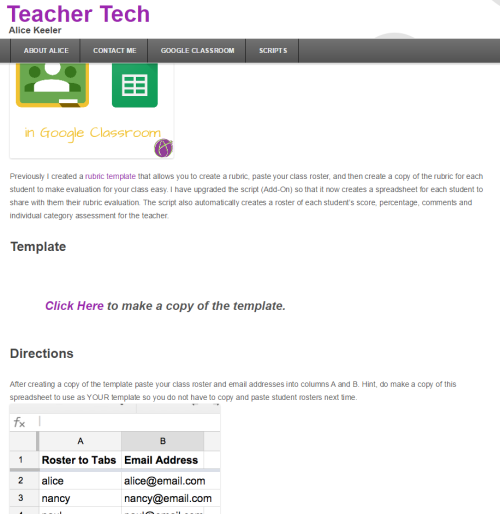Have you ever forgotten your jump or thumb drive either at home and your at work or left it at work and you need the information at home? Or have you ever accidentally left the USB drive still attached to a computer “somewhere” and when you go back it’s gone? It’s frustrating isn’t it? There are alternatives for you that allow you to access your information anywhere you have access to the internet,. On your smart phone, tablet, laptop, at work, on vacation, and on the road. Where there is an internet connection your data, photos, etc are all available to you.
Currently there are a number of free options available for you to store your data in the cloud and best of all, they are free. The amount of space available at that price depends on the program you opt to use. Box, Dropbox, Sky-drive, A-drive, and Google Drive are just a few of the many options out there for online secure storage of your documents, photos, music, videos, etc.
For some of the programs only you can access the data for others you can choose to share or make as much or as little as you desire open to the public. You are in control of your data and who has access.
Storage can be as little as 5GB with Box and Dropbox to 50GB with Adrive and a lot more with Google Drive and Skydrive. With Box, Dropbox and Adrive you can purchase additional space. I’m not sure if you would even need to with Google or Sky drives.
What do I use this space for? As the regional director of a medical program I have to make sure the programs are all meeting various accreditation and credentialing standards. It’s easy to keep this information on a USB drive but I have at times misplaced the drive or just left it home and I hate having to go back and find all the information again, so I save it and store it on the cloud. The program I use allows me to share the information with others so when I get an update I post it and everyone has access to it immediately without having to save it locally.
If an accrediting body or certifying agency has a question I can easily send them the information from my cloud storage regardless of where I am or what time it is. All that matters is I have a connection to the internet.
We recently decided to go green and convert all of our paper records to electronic. Wouldn’t you know it, I needed access to the records and our main server was down and the boss needed several records now. Luckily I had copied the files to the cloud and even though I was not at my office with access to my computer where the data was also stored, I got the records needed from my online storage and got it to him within minutes of the request while sitting and having breakfast on the road. When asked how I got the information with the server down. I asked him if Captain Kirk ever asked Scottie how he got things done when nobody else could? He quickly pointed out he was’t Kirk and I wasn’t Scottie so he wanted to know. I explained and now he uses it for his presentations and record keeping.
There are uses for these programs for every profession, teacher, student, business executive, manager, chef, restaurant owner and the list goes on. If you use data, and you need to be able to access it from anywhere at any time, these online storage areas are exactly what you need. Check them out.